
Raspberry Pi Pico W 보드는 기존에 제작 했던 Raspberry Pi Pico 확장 테스트 보드를 이용하여 테스트 하였다.
Arduino 는 최신 버전을 다운 받는것이 좋다.
Arduino IDE 2.0 RC 를 설치 하였다.
https://www.arduino.cc/en/software
Software
Open-source electronic prototyping platform enabling users to create interactive electronic objects.
www.arduino.cc
Preferences 에서 RP2040 Arduino Board Manager URL을 설정 한다.
https://github.com/earlephilhower/arduino-pico/releases/download/global/package_rp2040_index.json
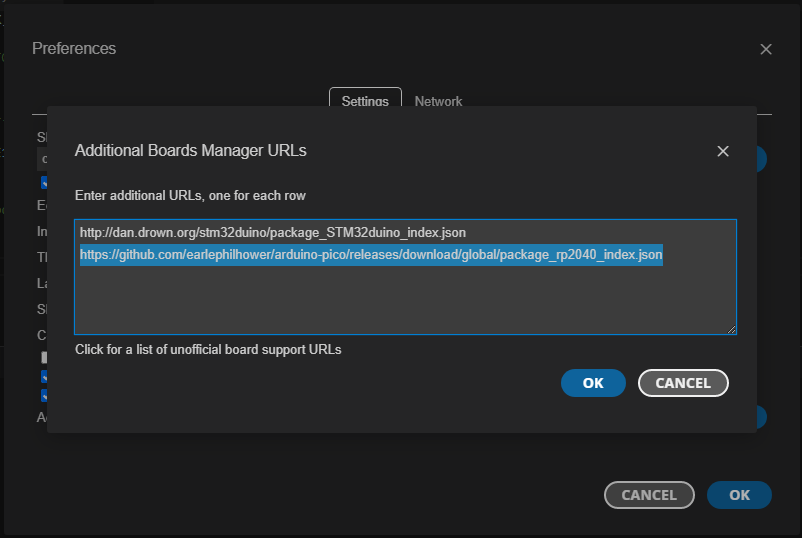
Arduino IDE 의 Board Manager 에서 pico를 검색해서 최신의 Raspberry Pi Pico 보드파일 최신 버전을 설치 한다.
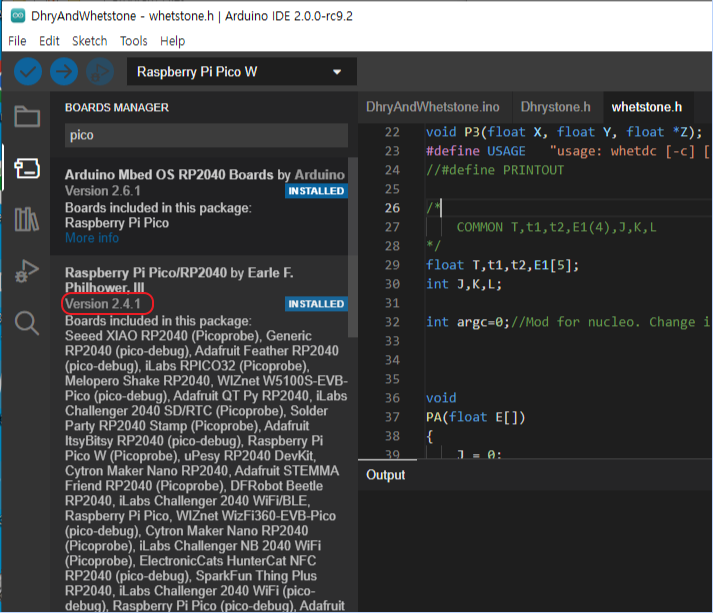
사용할 보드(Rapberry Pi Pico W)를 설정한다.
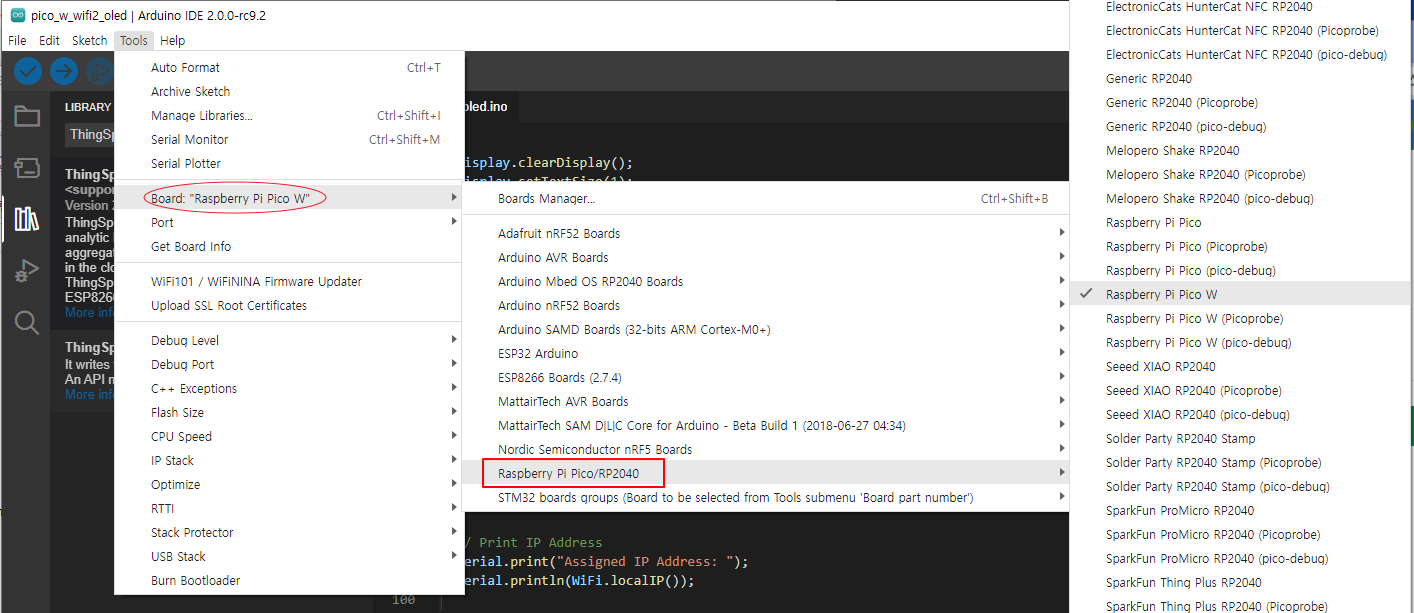
Raspberry Pi Pico W 의 인식된 시리얼 포트를 설정한다.
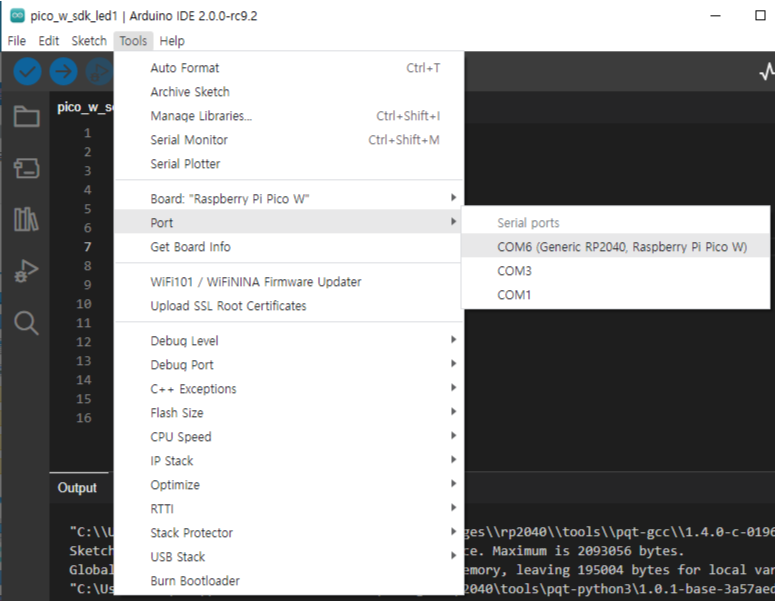
Raspberry Pi Pico W 의 WiFi 기능을 테스트 하기 위해 간단히 할당받은 IP를 출력 하는 코드를 작성해 다운로드 하면 정상 동작 하는것을 확인 할 수 있다.
// Include the WiFi Library
#include <WiFi.h>
// Replace with your network credentials
const char* ssid = "****";
const char* password = "****";
void setup() {
// Start the Serial Monitor
Serial.begin(115200);
// Operate in WiFi Station mode
WiFi.mode(WIFI_STA);
// Start WiFi with supplied parameters
WiFi.begin(ssid, password);
// Print periods on monitor while establishing connection
while (WiFi.status() != WL_CONNECTED) {
delay(500);
Serial.print(".");
delay(500);
}
// Connection established
Serial.println("");
Serial.print("Pico W is connected to WiFi network ");
Serial.println(WiFi.SSID());
// Print IP Address
Serial.print("Assigned IP Address: ");
Serial.println(WiFi.localIP());
}
void loop() {
delay(2000);
// Print IP Address
Serial.print("Assigned IP Address: ");
Serial.println(WiFi.localIP());
}반응형


